At BGE, Spend Authorizations (SAs) are required for travel expenses and purchases made using personal funds to be reimbursed by the University. The three-step process for SAs looks like this:
- Pre-Approval: Spend Authorization
- Purchase: Personal Funds
- Reconciliation: Expense Report
1. Pre-Approval: Spend Authorization
To allow sufficient time for the approval process, please submit requisitions well in advance (at least 5 business days) prior to the planned purchase. Submit the spend authorization through GMS using the Expenses worklet.
Please submit one spend authorization for the entire semester.
Type “Create Spend Authorization” in the search bar in GMS
Refer to the Spend Authorization Guide for a detailed step-by-step guide.
Reimbursement mileage rates: Standard mileage rates | Internal Revenue Service
Please attach your signed Teaching Adjunct Letter.
GMS Report: Type in “GU Find Spend Authorizations” in the search bar in GMS, put your program’s PG code in the Organization field, and run for the appropriate date range.
2. Purchase: Personal Funds
When the spend authorization is approved, you will be notified by a GMS notification email. At this time, you may use your personal funds to make the purchase.
3. Reconciliation: Expense Report
Requests for reimbursement must be submitted no later than 60 days after the last day of travel per University Policy FA-111.
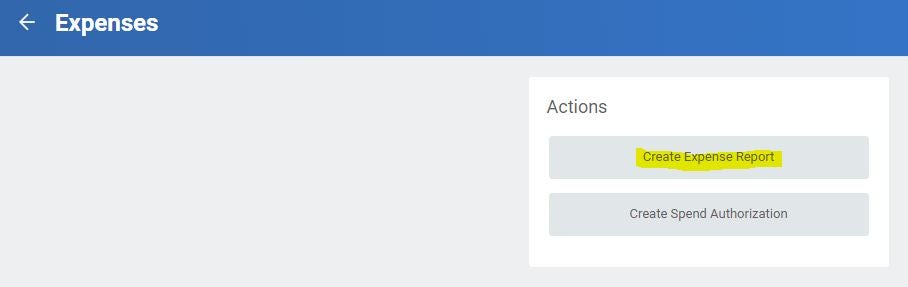
Create Expense Report action under the Expenses worklet in GMS
Once the purchase has been made, it will need to be reconciled using an expense report through the GMS Expenses worklet > Create Expense Report action. Follow the wizard to link the purchase to the approved SA and enter the correct worktags.
- Since you are using your own funds, you will add the expense lines manually on the next screen. Click Add, then follow the wizard to enter the purchase details.
- For ALL purchases, upload the itemized receipt(s) under the attachments. GMS will not accept an expense report without a receipt.
GMS Report: Type in “GU Find Expense Reports” in the search bar in GMS, put your program’s PG code in the Organization field, and run for the appropriate date range.